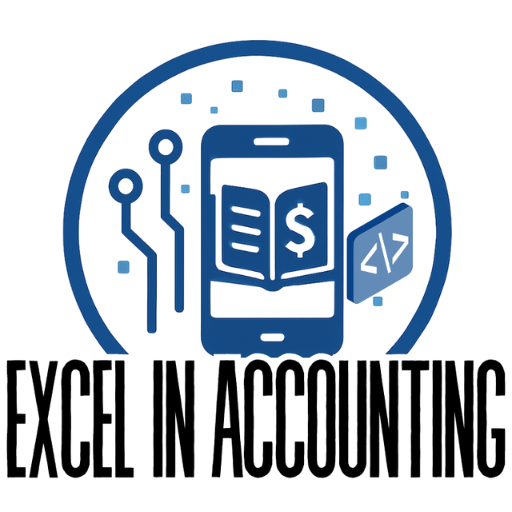A practical, beginner‑friendly walkthrough to enter or update company name, logo, contact information, legal structure, and other profile settings via Account and Settings. Written for the current U.S. QuickBooks Online experience.
QuickJump
Before You Start
Open Account & Settings
Company Tab — Identity
Company Address & Contact
Legal Structure & IDs
Logo & Branding
Usage Settings (Close the books, etc.)
Users & Roles (who can edit)
Real‑World Scenarios
Common Mistakes
Helpful Tips & Best Practices
Legal & Compliance Notes
Troubleshooting
FAQ
Overview
Your company profile powers what customers and vendors see on invoices, receipts, purchase orders, and payment confirmations. It also affects tax forms, online payments, and banking. Taking 10–15 minutes to set up the ⚙️ Gear → Account and Settings pages saves hours later and prevents mismatches between what appears on sales forms and what’s on file with banks or tax agencies.
Before You Start
Access & version
- Sign in as a Company Admin (some fields are restricted for standard users).
- This guide follows the current U.S. QuickBooks Online interface (2025).
Have these ready
- Legal business name and DBA (if used).
- Logo (PNG or JPG; square or horizontal, 1,000 px longest side recommended).
- Company email, phone, website, and official mailing address.
- Federal tax ID (EIN) and, if applicable, state tax IDs.
Step 1 — Open Account and Settings
- Select
⚙️ Gearin the top‑right corner. - Choose Account and Settings.
- Use the left‑hand tabs (Company, Billing & subscription, Usage, Sales, Expenses, Advanced) to navigate. This tutorial focuses on the Company tab first, then related areas.
Step 2 — Company Tab: Identity
These fields control what appears on forms and in your account header.
- In Company, click the pencil icon next to Company name.
- Enter your Company name (legal name) and optional Doing business as (DBA) if you operate under a trade name.
- Set your Company type (Sole proprietor, Partnership/LLC, S‑Corp, C‑Corp, Nonprofit, etc.).
- Choose your Industry to improve default accounts and reports.
- Click Save, then Done within the panel.
Tip: If the legal name differs from the name customers see, place the friendly name in Company name and add the legal entity name in the Legal name field (below) so tax forms remain correct.
Step 3 — Company Address & Contact
Keep addresses consistent across your bank, merchant services, and tax registrations.
- In Company, edit Company address and enter your Customer‑facing address (prints on invoices and receipts).
- Set a Legal address if different (used for tax forms and billing).
- Enter your Customer‑facing email (invoice sender) and Company phone.
- Add your Website URL.
- Click Save.
Best practice: Use a shared inbox (e.g., billing@yourdomain.com) for customer‑facing email so replies aren’t lost when staff change.
Step 4 — Legal Structure & IDs
- In Company, edit Legal name and ensure it matches IRS/state registrations exactly (punctuation and capitalization included).
- Enter your EIN (or SSN for sole proprietors without an EIN). Store state tax IDs if QBO prompts for them.
- Confirm your Fiscal year month in Advanced → Accounting so reports align with your tax year.
- Click Save.
Note: Changing entity type mid‑year can have tax implications. Coordinate with your CPA before updating type/fiscal year in live books.
Step 5 — Logo & Branding
- Still on the Company tab, edit Company logo and upload a clear PNG/JPG.
- Open ⚙️ Gear → Custom form styles (classic) or open any invoice and use Manage (new layout) to apply your logo and color accents on sales forms.
- Preview Email and PDF views to confirm readability and placement.
Design tip: High‑contrast colors, ample whitespace, and a single brand font improve legibility on screens and printed copies.
Step 6 — Usage Settings You Shouldn’t Skip
Close the books
Go to Advanced → Accounting, turn on Close the books, set the closing date, and add a password. This prevents accidental edits to finished periods.
Company communications
In Company, make sure your support email and phone are accurate—customers see these on receipts and payment confirmations.
Step 7 — Who Can Edit Company Details
Company details are sensitive. Limit edit rights.
- Go to ⚙️ Gear → Manage users.
- Grant Company Admin to owners and trusted accountants only.
- Use Standard access for staff who only need customers, sales, or expenses—not company identity.
Real‑World Scenarios
1) U.S. small business owner reconciling monthly bank transactions
Use the correct legal name and EIN so bank feeds and merchant deposits match statements. Keep the customer‑facing email as a shared mailbox so payment replies reach the team during reconciliation follow‑up.
2) Travel agency that issues recurring invoices for tour packages
Add your website and support number to the company profile so they appear on emailed invoices. Upload a high‑resolution logo to reinforce brand trust with travelers and corporate clients.
3) Wellness clinic tracking expenses across service categories
Set the company type (e.g., S‑Corp) and ensure the legal address matches Medicare/insurer records. Use a clinic‑wide billing email for statements and set the fiscal year correctly for healthcare reporting.
Common Mistakes to Avoid
- Mismatching legal name vs. display name on invoices.
- Using a personal email for billing rather than a shared mailbox.
- Leaving an old address in Legal address while updating only the customer‑facing address.
- Uploading low‑resolution or oversized logos that render blurry in PDFs.
- Allowing non‑admins to edit company details, creating audit confusion.
Helpful Tips & Best Practices
- Review the Company tab quarterly—branding, phone, or website links often change.
- If you rebrand, update Company name, logo, and invoice styles in one session, then send a short note to repeat customers explaining the change.
- If you accept online payments, ensure Company address and legal entity match your payment processor profile to avoid deposit holds.
- Save a PDF test invoice and print it—check margins, logo clarity, and phone/email legibility.
Legal & Compliance Notes
- Use your registered legal name and EIN on tax forms. The customer‑facing name may be a DBA, but tax filings must show the legal entity.
- If you charge finance fees or late charges elsewhere in QBO, reflect that policy in your invoice footer and customer agreements.
- Avoid placing protected personal information (e.g., medical identifiers) directly on invoices. Use internal‑only custom fields if needed for tracking.
Troubleshooting
- Logo not updating: Clear browser cache or upload a smaller PNG (under ~1 MB). Re‑open the invoice and re‑apply the style.
- Wrong name on printed forms: Confirm the Company name and Legal name fields; update both where appropriate.
- Emails bounce: Use a domain‑based address (not free webmail); ask IT to add DKIM/SPF records for better deliverability.
- Can’t edit fields: You may not be an Admin. Ask a Company Admin to adjust your user role.
FAQ
Where do I change the company name that customers see?
Go to ⚙️ Gear → Account and Settings → Company, edit Company name, and save. If your tax legal name is different, update Legal name too.
How do I add or replace the logo?
In Company, upload the logo, then update your invoice style via Custom form styles (classic) or the invoice’s Manage button (new layout) so it displays on forms.
Can I use a different address for invoices vs. tax forms?
Yes. Use Customer‑facing address for invoices and Legal address for tax/billing records.
Who should have permission to edit company details?
Limit to owners and accountants (Company Admin). Standard users typically don’t need access.
Do I need to restart QuickBooks after changes?
No. Most updates apply immediately. Refresh open forms to see new details.